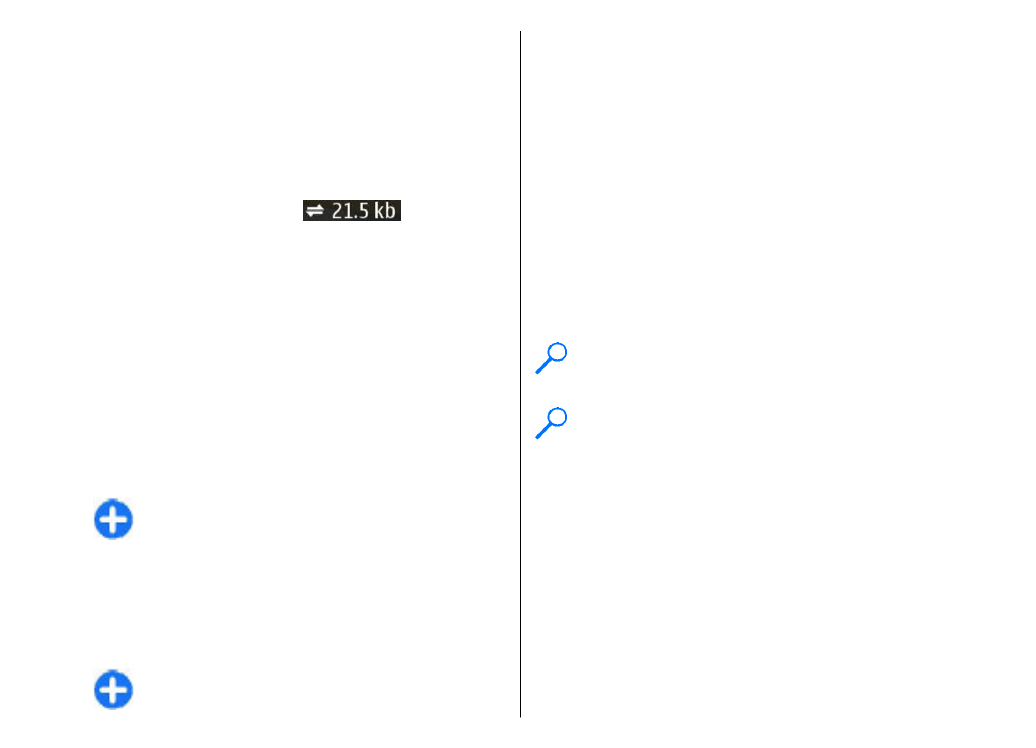
Plan a route
Select
Menu
>
Applications
>
GPS
>
Maps
.
To plan a route, select your start point on the map or
search for a location, press the scroll key, and select
Add
>
Add to route
.
To define the destination and add more locations for
your route, search for the location, and select
Options
>
Add route point
.
85
Travelling

To change the order of the locations in the route, select
a location, press the scroll key and select
Move
. Scroll
to the place where you want to move the location, and
select
Select
.
To edit the route, press the scroll key, and select
Edit
route
.
To define the settings for the route, select
Options
>
Settings
.
To show the route on the map, select
Options
>
Show
route
.
To navigate to the destination by car or on foot, if you
have purchased a licence for these extra services, select
Options
>
Start driving
or
Start walking
.
To save the route, select
Options
>
Save route
.