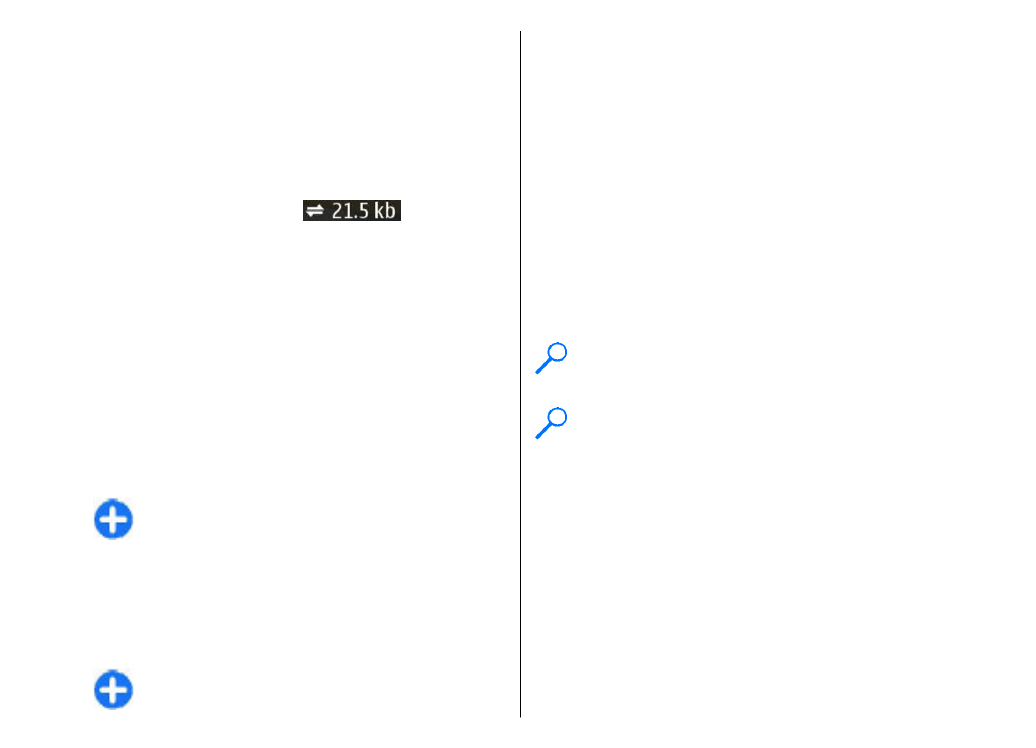
Find locations
Select
Menu
>
Applications
>
GPS
>
Maps
.
To find a location in the city or area displayed on the
map, enter the full or partial address of the location in
the search field, and press the scroll key. To find a
location in another city, enter the city and the full or
partial address, such as London Oxford Street, and
press the scroll key. For the best results, enter the name
of the city in the local language.
Tip: If unsure of the name of the location, enter
only the first characters of the search word. For
the best search results, enter at least three
characters.
To find a specific address, or an address in another
country, press the scroll key, and select
Search
>
Addresses
.
Country/Region *
and
City/Post code *
are mandatory.
Tip: To search for locations in another country
using the search field, enter also the name of the
country in the search field: Rome Italy. Enter the
name of the country in English, or use the three
letter ISO-code (ITA for Italy, GBR for Great
Britain, CHN for China).
To import a location address from the Contacts
application, press the scroll key, and select
Search
>
Addresses
>
Options
>
Select from Contacts
.
If you search for locations without an internet
connection, the search results are limited to a radius of
50 km (31 miles).
Search by categories
The search results are grouped by categories. To limit
the search to one category, select
Options
>
Search
>
Places
and the category.
Example: To find restaurants close to your
location, select
Options
>
Search
>
Places
>
Eat & Drink
>
Restaurants
.
Example: To find a specific hotel, select
Options
>
Search
>
Places
>
Accommodation
. Enter the name of the hotel in
the search field, and select
Search all
.