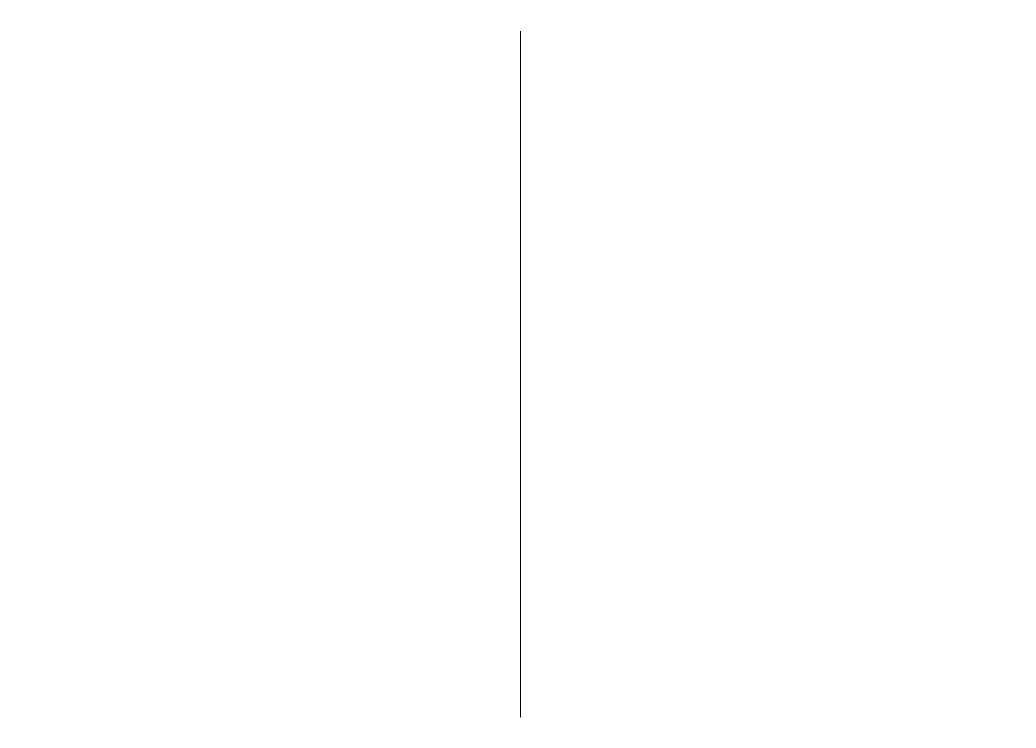
Call divert
Select
Menu
>
Control panel
>
Settings
and
Phone
>
Call divert
.
Divert incoming calls to your voice mailbox or to
another phone number. For details, contact your
service provider.
Select the type of calls to divert and from the following:
•
All voice calls
,
All data and video calls
, or
All fax
calls
— Divert all incoming voice, data, video, or fax
calls. You cannot answer the calls, only divert the
calls to another number.
•
If busy
— Divert incoming calls if you have an active
call.
•
If not answered
— Divert incoming calls after your
device rings for a specified length of time. Select the
length of time for the device to ring before diverting
the call.
•
If out of reach
— Divert calls when the device is
switched off or out of network coverage.
•
If not available
— Divert calls if you have an active
call, do not answer, or the device is switched off or
out of network coverage.
To divert calls to your voice mailbox, select a call type,
a diverting option, and
Options
>
Activate
>
To
voice mailbox
.
To divert calls to another phone number, select a call
type, a diverting option, and
Options
>
Activate
>
To other number
. Enter the number, or select
Find
to
retrieve a number saved in Contacts.
To check the current diverting status, scroll to the
diverting option, and select
Options
>
Check status
.
To stop diverting calls, scroll to the diverting option,
and select
Options
>
Deactivate
.