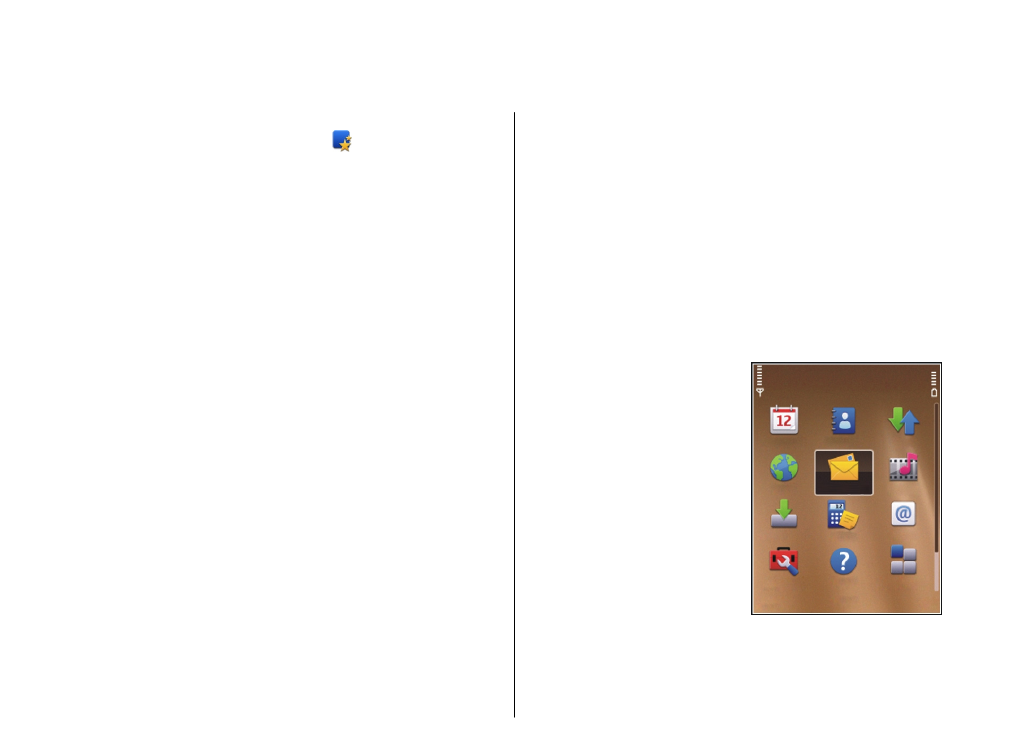
Menu
>
Control panel
>
Sett. wizard
.
Use Settings wizard to define e-mail and connection
settings. The availability of the items in Settings wizard
depends on the features of the device, SIM card, service
provider, and the data in the Settings wizard database.
To start Settings wizard, select
Start
.
To get the best results when using the settings wizard,
keep your SIM card inserted in the device. If the SIM card
is not inserted, follow the instructions on the display.
Select from the following:
•
Operator
— Define the operator-specific settings,
such as MMS, internet, WAP, and streaming settings.
•
E-mail setup
— Configure a POP, IMAP, or Mail for
Exchange account.
•
Push to talk
— Configure push to talk settings.
•
Video sharing
— Configure video sharing settings.
The settings available for editing may vary.
Menu
Select
Menu
.
The menu is a starting point
from which you can open all
applications in the device or
on a memory card.
The menu contains
applications and folders,
which are groups of similar
applications. All
applications you install in
the device yourself are by
default saved in the
Applications folder.
To open an application,
select the application, that
is, scroll to it, and press the scroll key.
To switch between the open applications, press and
hold the home key, and select an application. Leaving
24
Nok
ia E7
5 - The basi
cs
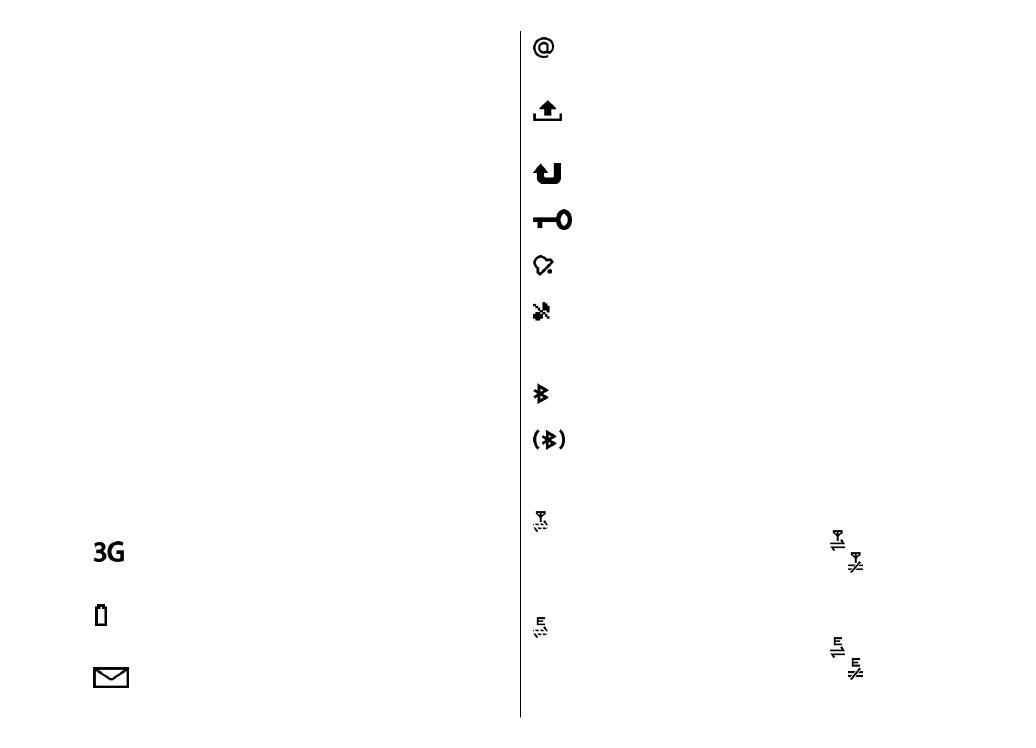
applications running in the background increases the
demand on battery power and reduces the battery life.
Select
Options
and from the following:
•
Change Menu view
— View applications in a list or
a grid.
•
Memory details
— View the memory consumption
of different applications and data stored on the
device or memory card and to check the amount of
free memory.
•
New folder
— Create a new folder.
•
Rename
— Rename a new folder.
•
Move
— Rearrange the folder. Scroll to the
application you want to move, and select
Move
. A
check mark is placed beside the application. Scroll
to a new location, and select
OK
.
•
Move to folder
— Move an application to a
different folder. Scroll to the application you want
to move, and select
Move to folder
, the new folder,
and
OK
.
•
Download applications
— Download applications
from the web.