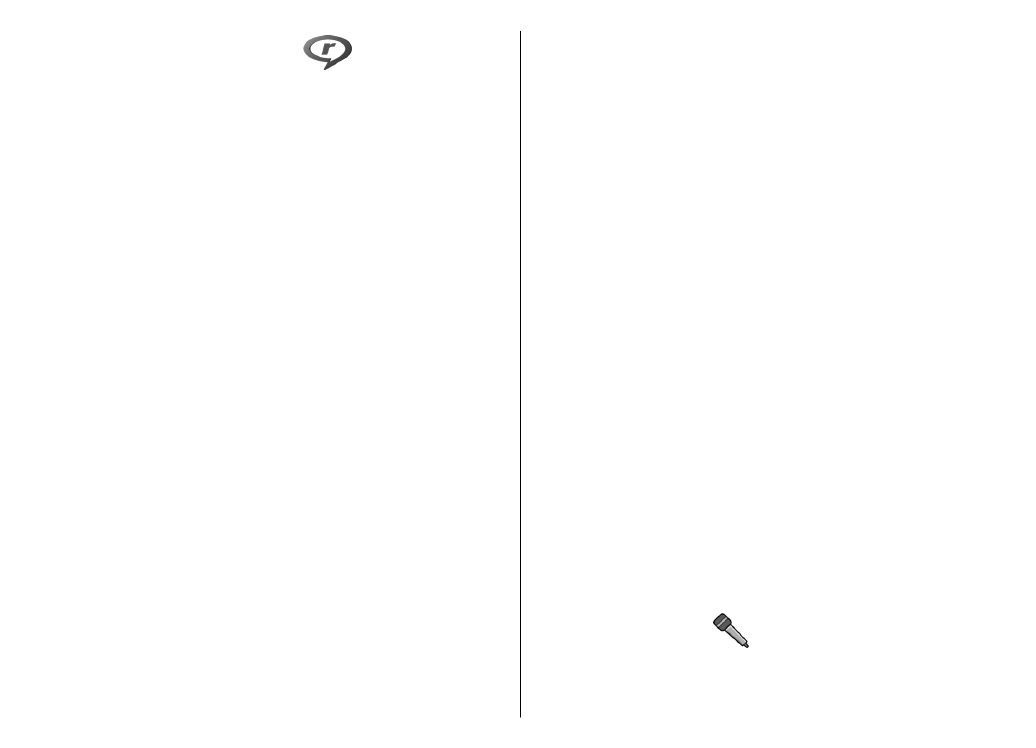
Play video clips and stream
links
To play a video clip, select
Video clips
, and a clip.
To list recently played files, in the application main
view, select
Recently played
.
To stream content over the air (network service), select
Streaming links
and a link. RealPlayer recognises two
kinds of links: an rtsp:// URL and an http:// URL that
points to a RAM file. Before the content begins
streaming, your device must connect to a website and
buffer the content. If a network connection problem
causes a playback error, RealPlayer attempts
automatically to reconnect to the internet access point.
To download video clips from the web, select
Download videos
.
To adjust the volume during playback, use the volume
keys.
To fast-forward during playback, scroll right and hold.
To rewind during play, scroll left and hold.
To stop the playback or streaming, select
Stop
.
Buffering or the connection to the streaming site stops,
the playback of the clip stops, and the clip rewinds to
the beginning.
To view the video clip in normal screen mode, select
Options
>
Continue in normal scr.
.