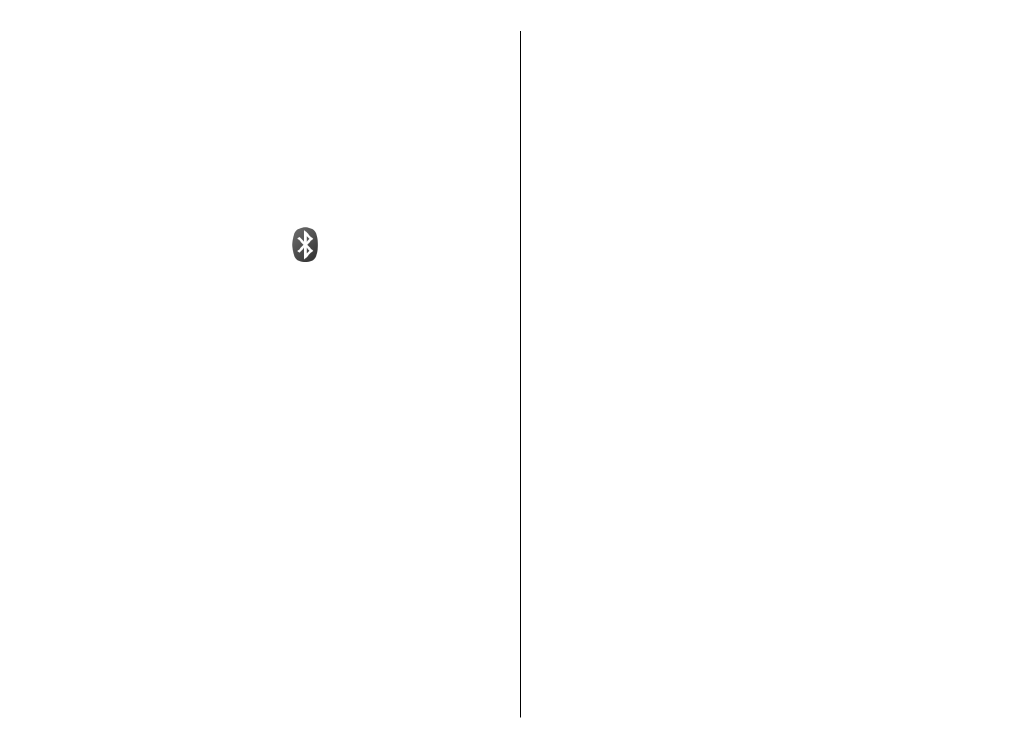
Send and receive data with
Bluetooth
Select
Menu
>
Control panel
>
Connectivity
>
Bluetooth
.
1. When you activate Bluetooth connectivity for the
first time, you are asked to name your device. Give
your device a unique name to make it easy to
recognise if there are several Bluetooth devices
nearby.
2. Select
Bluetooth
>
On
.
3. Select
My phone's visibility
>
Shown to all
or
Define period
. If you select
Define period
, you
need to define the time during which your device
123
Co
nnect
ivi
ty
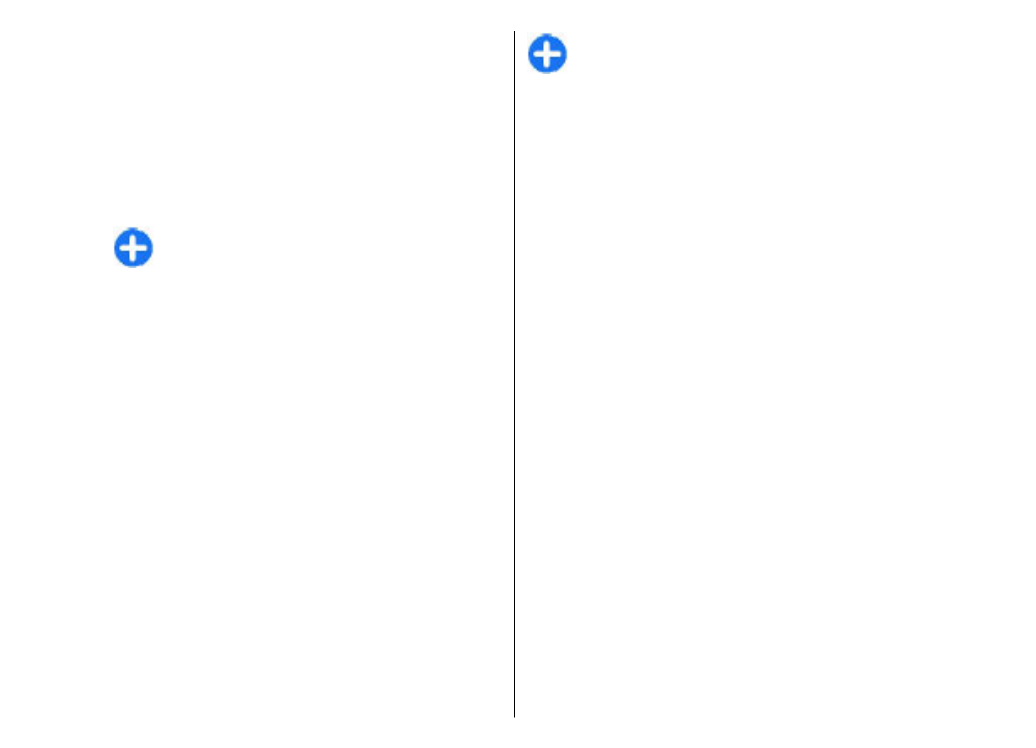
is visible to others. Your device and the name you
entered can now be seen by other users with
devices using Bluetooth technology.
4. Open the application where the item you want to
send is stored.
5. Select the item and
Options
>
Send
>
Via
Bluetooth
. The device searches for other devices
using Bluetooth technology within range and lists
them.
Tip: If you have sent data using Bluetooth
connectivity before, a list of the previous
search results is displayed. To search for
more Bluetooth devices, select
More
devices
.
6. Select the device with which you want to connect.
If the other device requires pairing before data can
be transmitted, you are asked to enter a passcode.
When the connection has been established,
Sending
data
is displayed.
The Sent folder in the Messaging application does not
store messages sent using Bluetooth connectivity.
To receive data using Bluetooth connectivity, select
Bluetooth
>
On
and
My phone's visibility
>
Shown
to all
to receive data from a non-paired device or
Hidden
to receive data from a paired device only.
When you receive data through Bluetooth connectivity,
depending on the settings of an active profile, a tone
sounds, and you are asked if you want to accept the
message in which the data is included. If you accept,
the message is placed in the Inbox folder in the
Messaging application.
Tip: You can access the files in the device or on
the memory card using a compatible accessory
that supports the File Transfer Profile Client
service (for example, a laptop computer).
A Bluetooth connection is disconnected automatically
after sending or receiving data. Only Nokia PC Suite and
some accessories such as headsets may maintain a
connection even if not actively used.